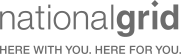At Mailform, we release features to make offline workflows easier. A ton of people use Google Docs as their word processor. As a result, for a ton of people, work starts in Google Docs. Before, to print and mail a Google Doc, you’d have to physically print the document, get an envelope, stamp etc.
Now, with Mailform, you can print and mail documents and envelopes right from Google Docs. Try it here - here’s how it works:. In addition, you can send Certified Mail without ever leaving Google Docs. Here’s how:
-
First, add Mailform to your Google Docs (here). Once you do this, you should see a “Mailform” menu at the top of every document.
-
When you’re ready to send, go to the “Mailform” menu, and select “Mail with Mailform”

-
Mailform will appear in the right sidebar. In the side bar you can set the recipient’s name and address. Next, set your address.

-
Once you’ve set the return address, hit “Confirm & Send”. This will take you to a confirmation view.

-
In the confirmation view, you can confirm all your details. If you intend to send Certified Mail, make sure you select it in this step.

-
Finally, you’ll be able to enter your payment details, confirm and pay.

And that’s it! As always, we’d love to hear from you. Email us with questions, comments or suggestions. And please try our Google Docs plugin!